To run multiple drivers through a Rational agent controller server , there is no need to change the installation as it is built to handle this. But on the agent machine, you need to setup multiple IP alias. Say if the IP address for your agent is 192.140.10.1 then one can setup more IP aliases like 192.140.10.10, 192.140.10.11 etc., as many as agent driver you require. Also on the agent machine, make new deployment directories for each of the new multiple driver you plan to run on the server.
Then in Workspace on RPT master, configure locations and each location having one of those IP alias like below in mentioned table
| Name | Hostname/IP | Deployment Directory |
| Driver1 | 192.140.10.1 | /opt/IBM/SDP/AgentController/tmp |
| Driver2 | 192.140.10.10 | /opt/IBM/SDP/AgentController/tmp1 |
| Driver3 | 192.140.10.11 | /opt/IBM/SDP/AgentController/tmp2 |
1. Creating new Agent location


Select location from the above window and click OK. Select the path where this agent should be saved in workspace.
2. Configuring the agent according to above table
Go to the path where the agent is saved in workspace, and double click to open it. On first tab – General properties , in Name text box, enter the name and in "Hostname or IP address text box", enter the IP. Click test connection to verify the connection works.
3. Click general Properties to open up the properties table and create the properties as shown below( linux for linux OS)
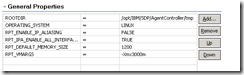
Once these steps are done, the RAC (agent controller) is configured to use multiple agents. You now can choose these agents in user groups in schedule and execute test
No comments:
Post a Comment