1. How to increase the rows of datapool.
Generally way of increasing the datapool row is doing a right click and then selecting option insert row. But this doesnt help much when you want say increase a file by 1000 rows . That means you need to do the right and selecting option to insert row 1000 times. Easy way to do this, is the select the last row, and then keep pressing enter (you can literally hold it pressed) to append news rows to the datapool.
2. How to Import Data pool as CSV file into existing data pool file.
This option is life saver in manipulating the data pool of RPT. One can prepare a datapool file outside the RPT say in a spreadsheet. And then save this as csv file. You can import data into existing datapool file by import export option. Below are the steps to do it.
- Right click on the existing datapool file. Select import option
- This opens up import dialog box . In the text box, type in CSV and this filters out an option called CSV File as Datapool
- Then click next which will take you to “Import CSV file as datapool “ dialog. Click browse and select the file that you want to import. Tick/untick the options depending on how your csv is already prepared. ( I generally untick the both of them as I do not have column names in first row and no first column with record numbers.) After that click next to move to last step
- In this step , check the option import into existing datapool.
. Then select the datapool that you want to import the data. Then in records section
, you can either select replace or append data option and click finish. After this your datapool should have new data from the csv file which you just imported.
General procedure is to select a row and right click and then select delete row options. For some reason or the other, you may require to delete multiple rows from the datapool file. In that case, then this option becomes more painful. Easy trick to do this, is to select the first row, and press hold shift , scroll down and then select the row till which you want the data to be deleted. With Shift still pressed , right click the mouse on the selected area to open up right click menu with option to delete rows. Like this you can delete multiple rows in few small steps.

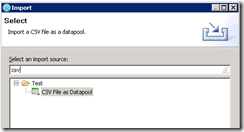
No comments:
Post a Comment